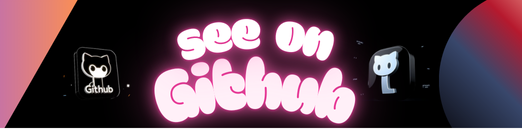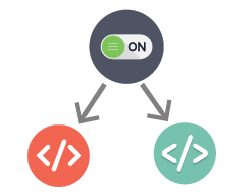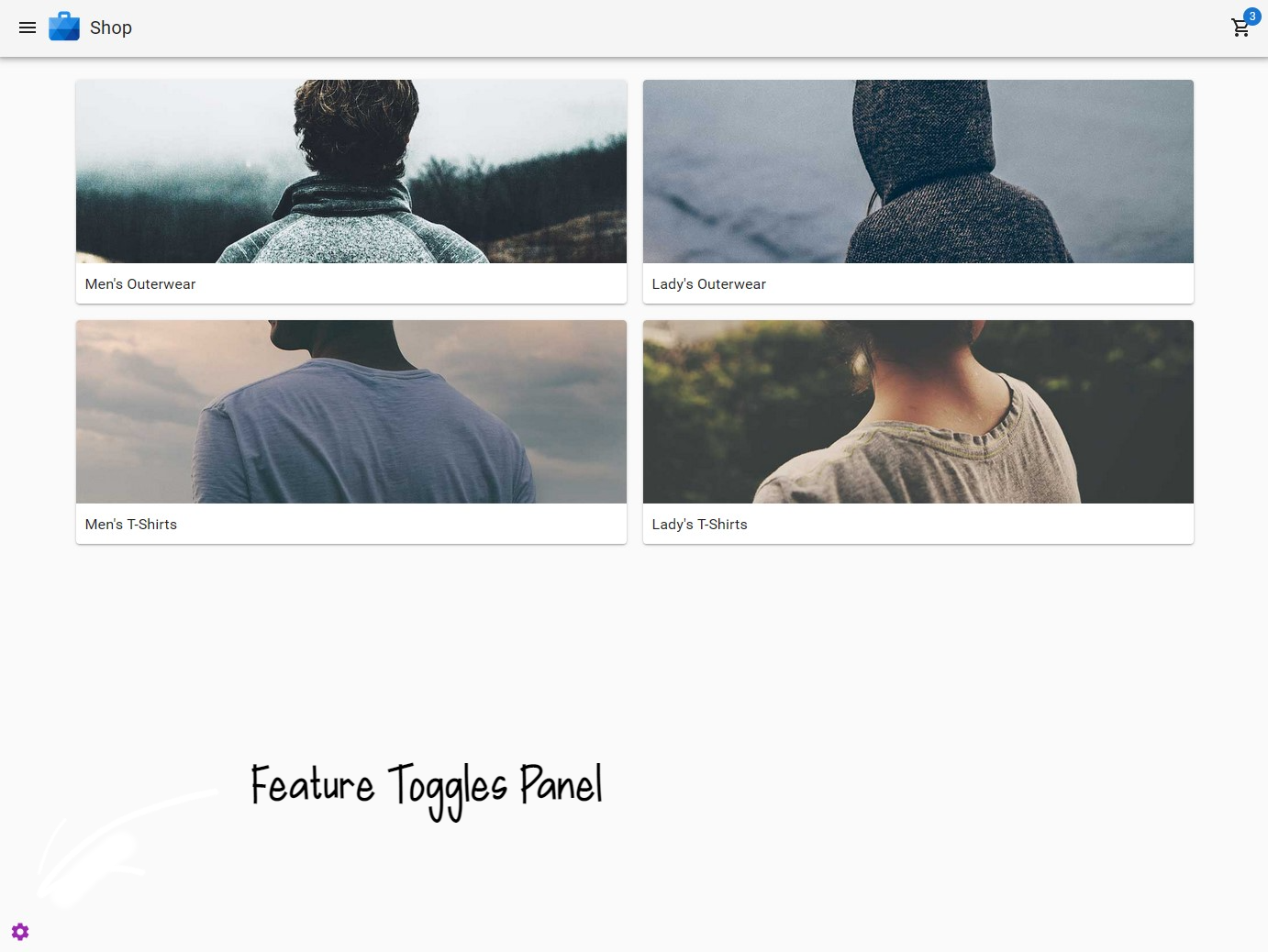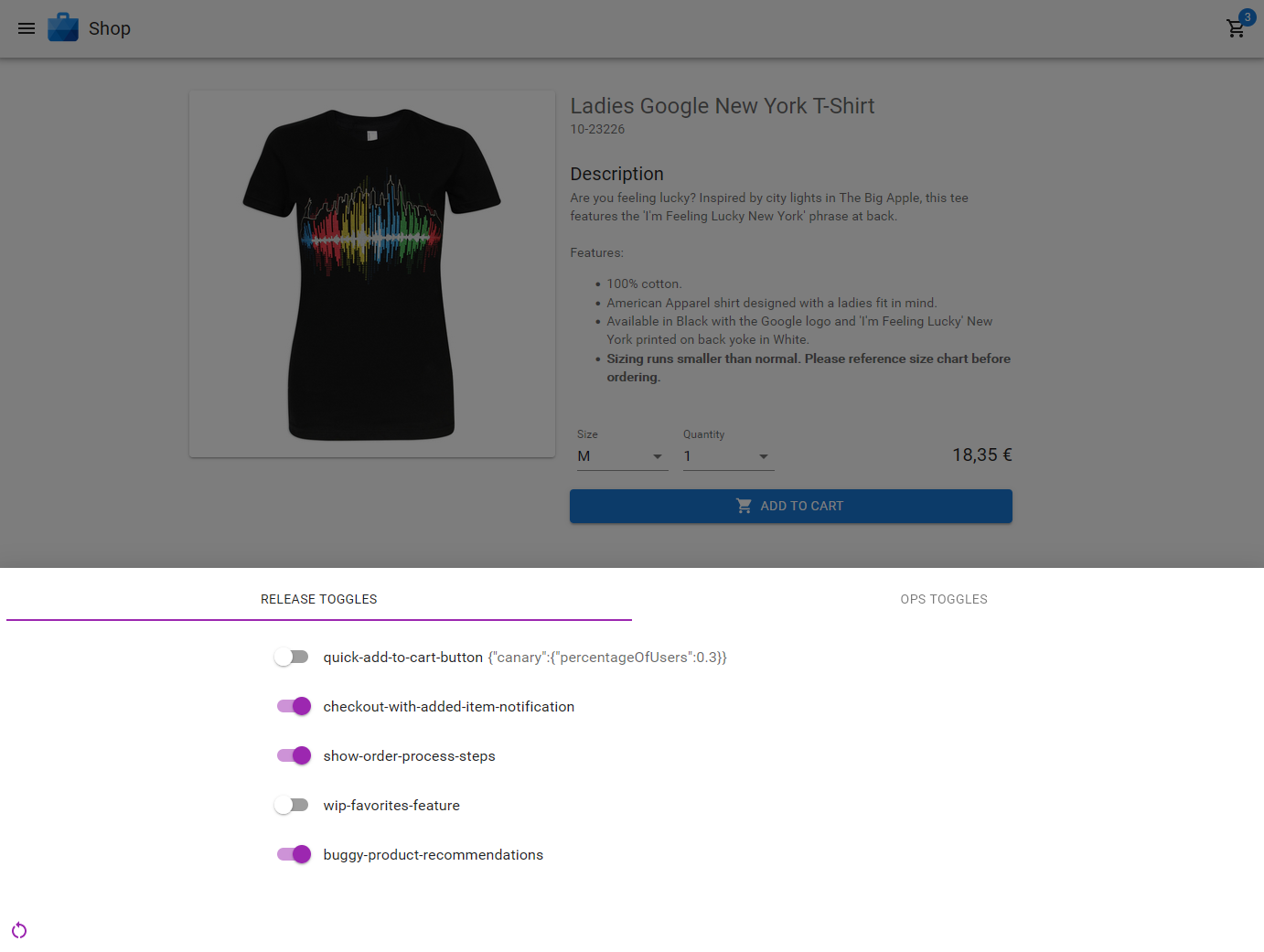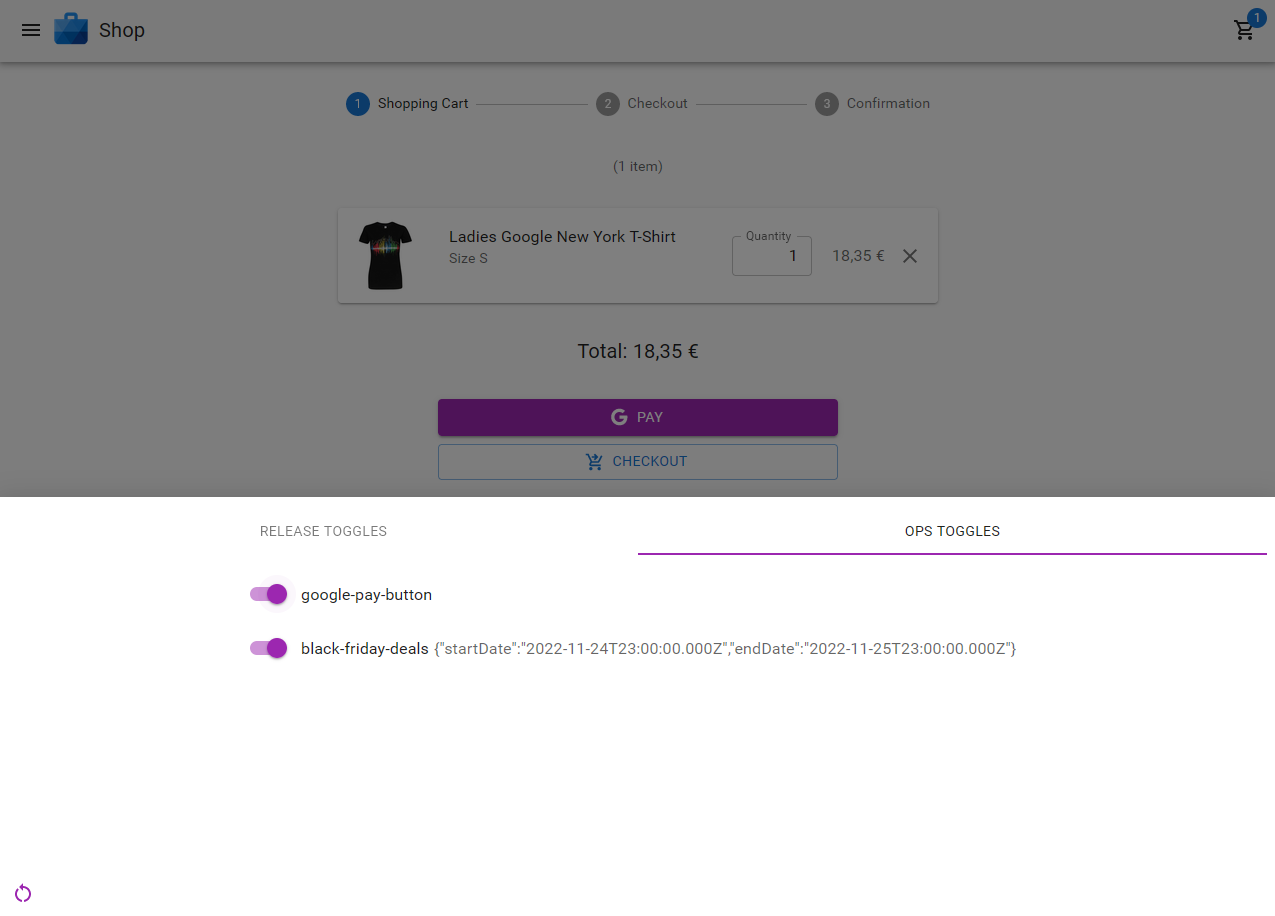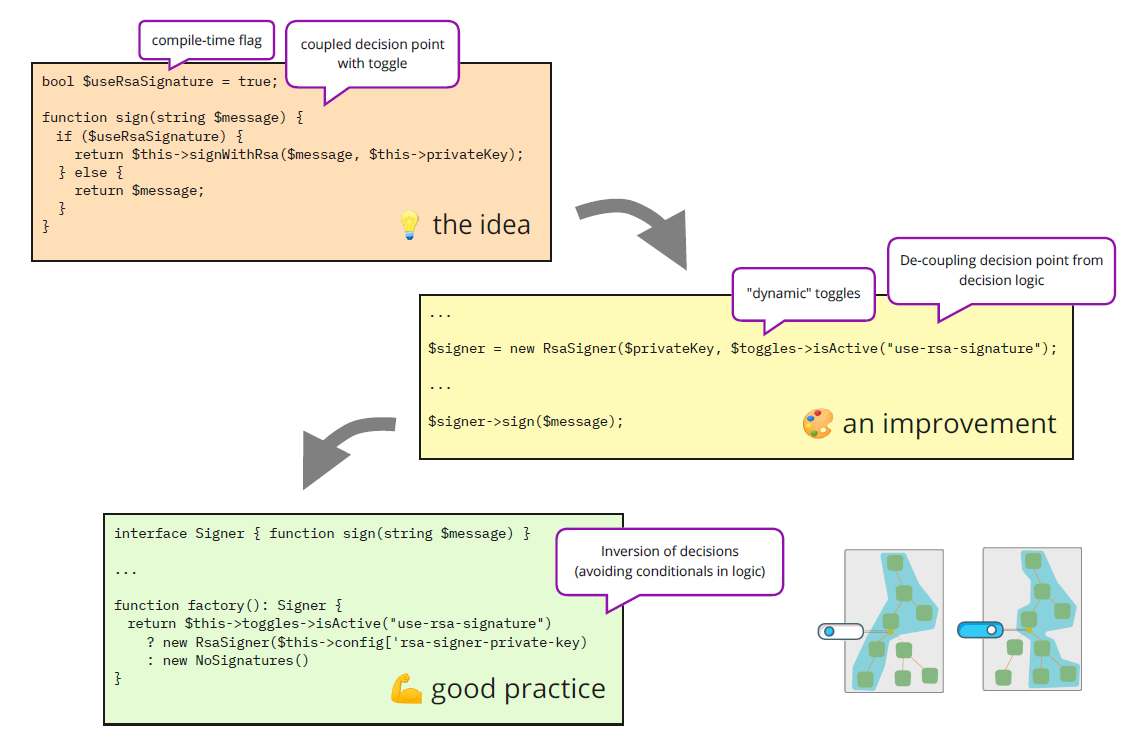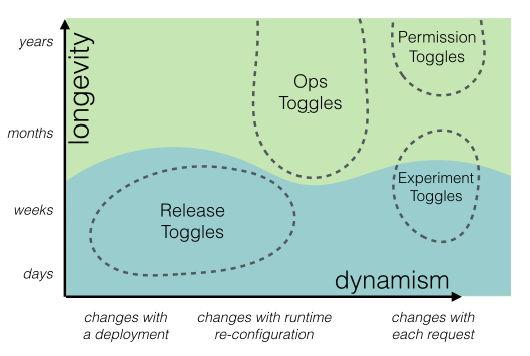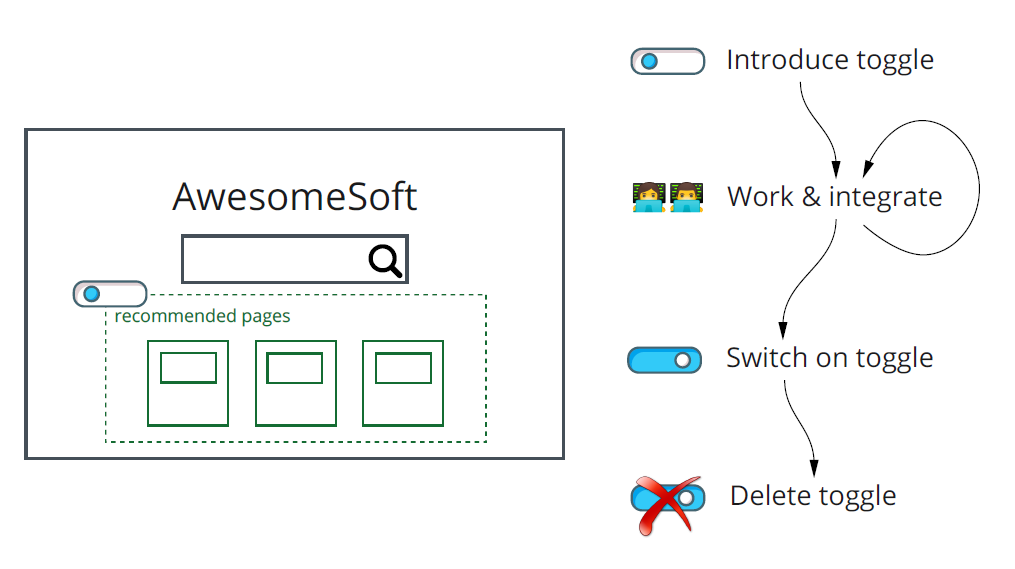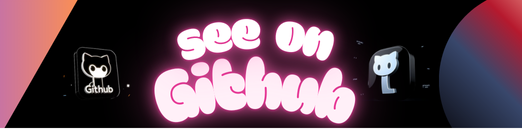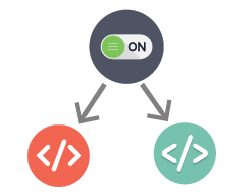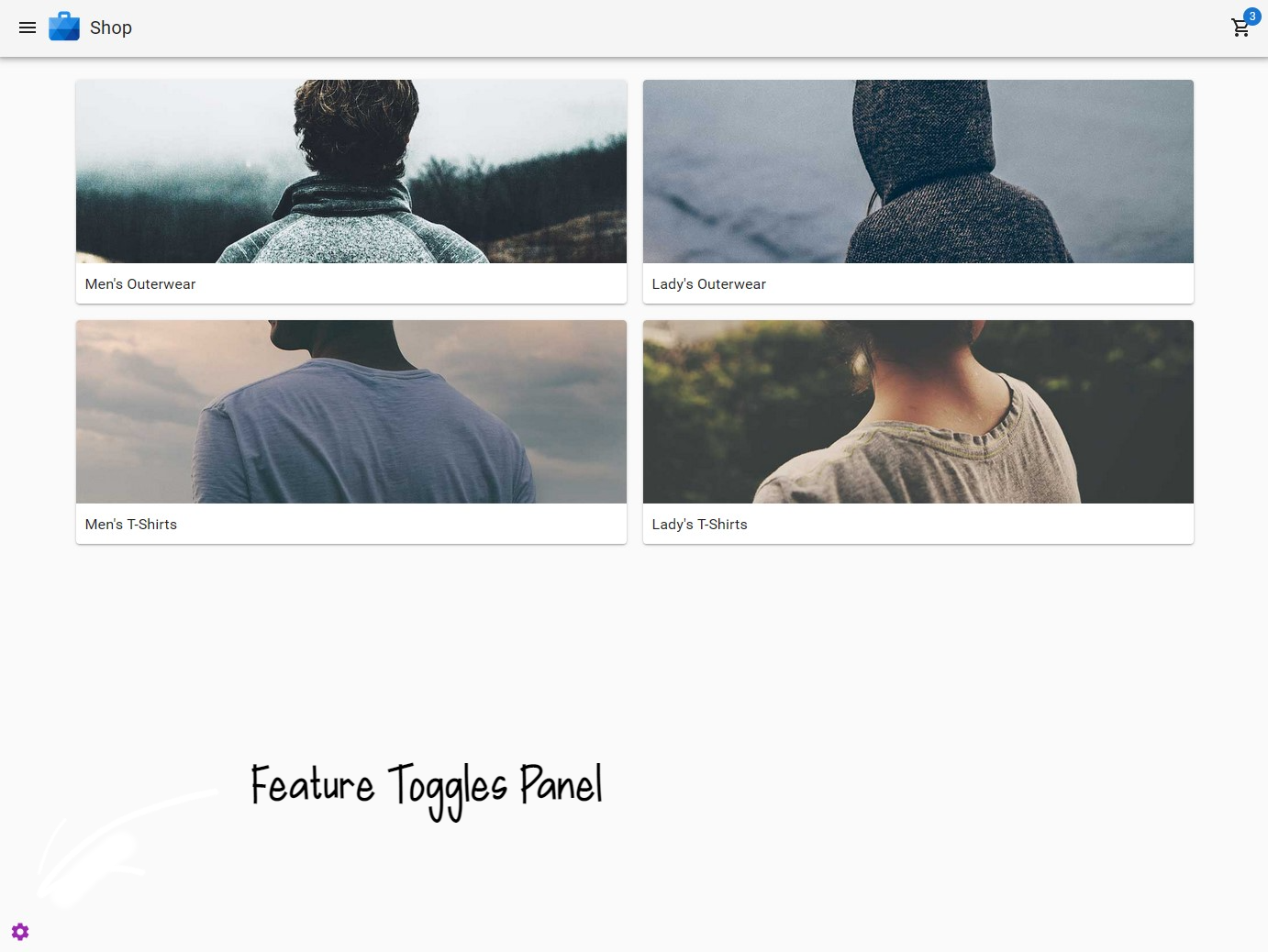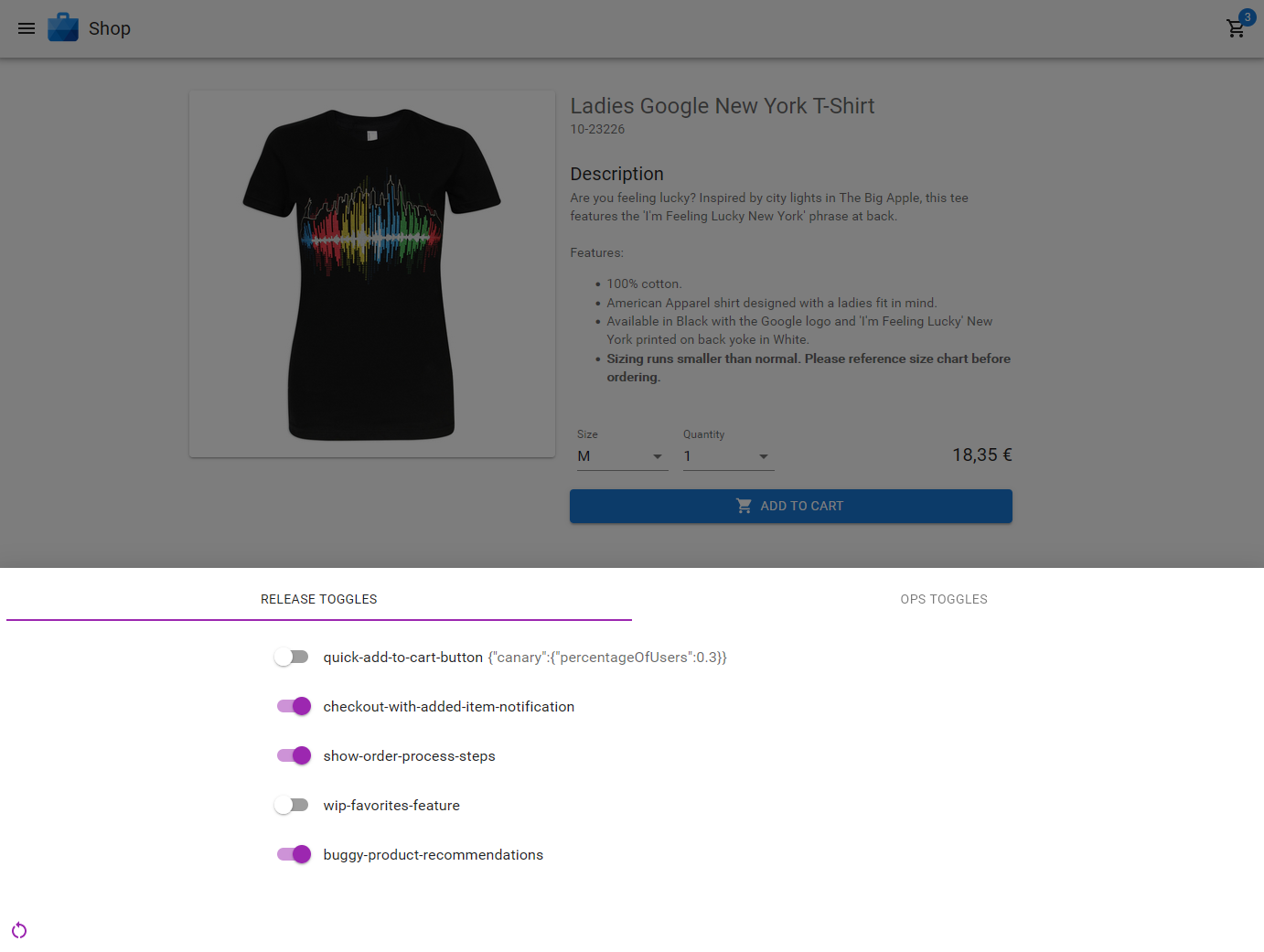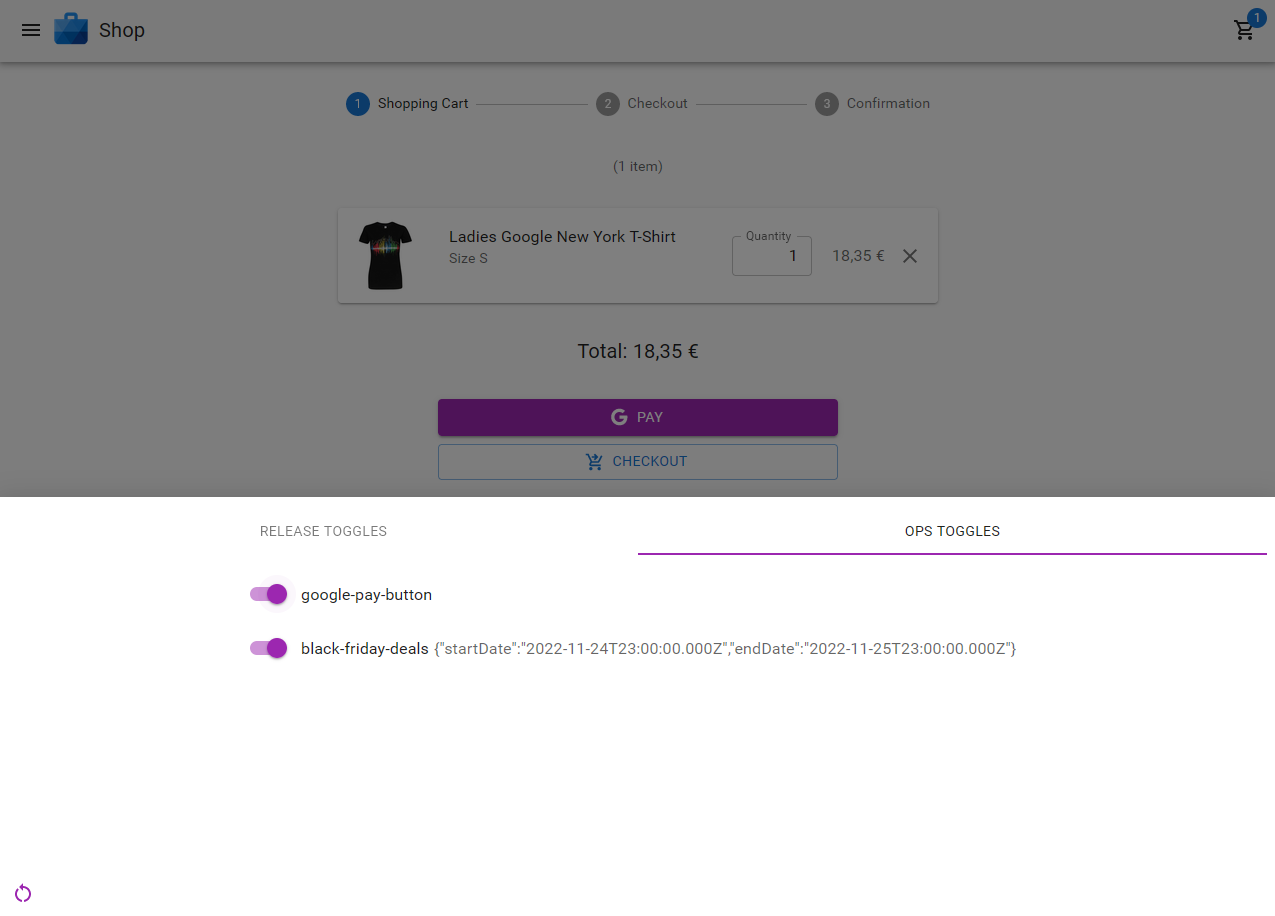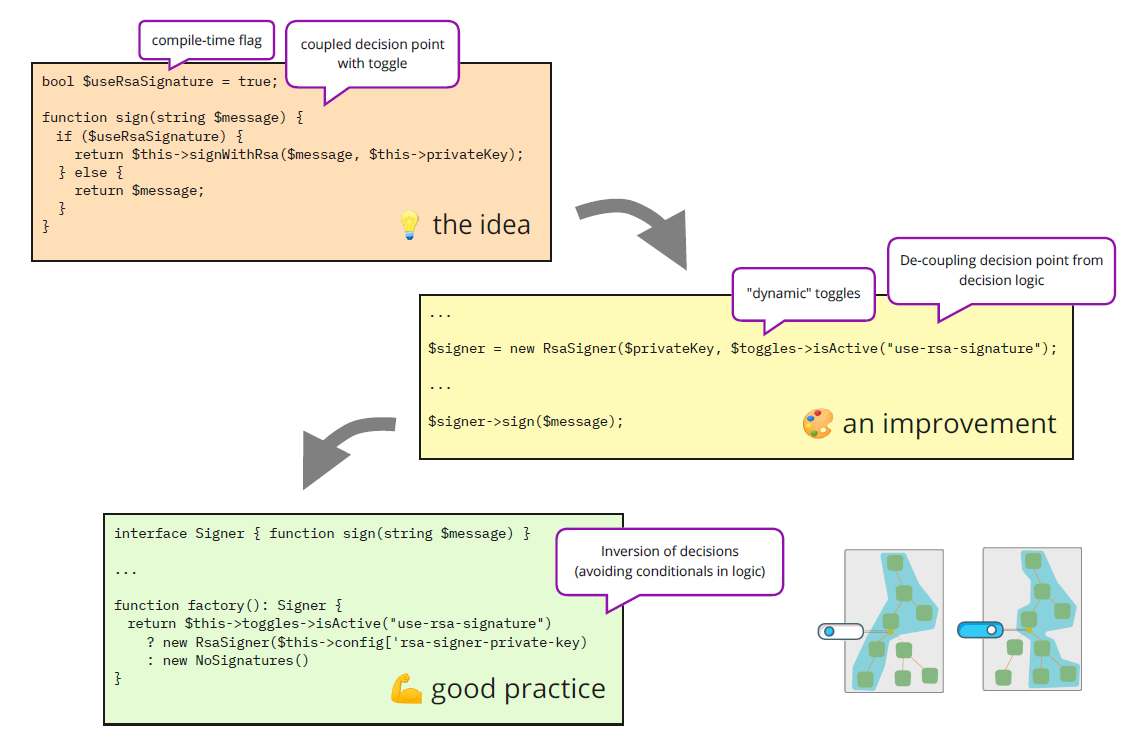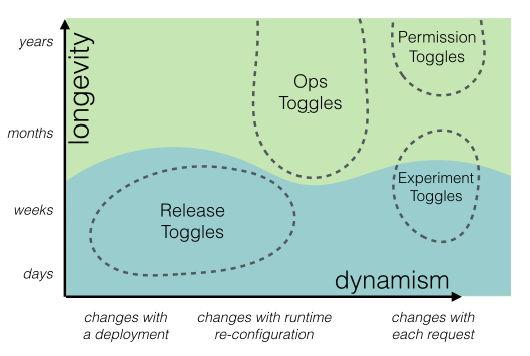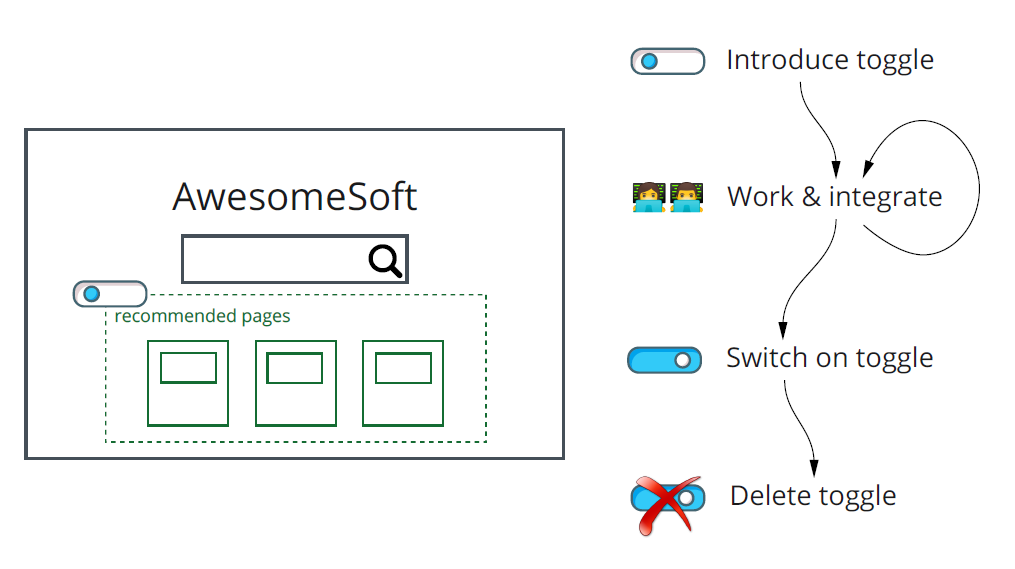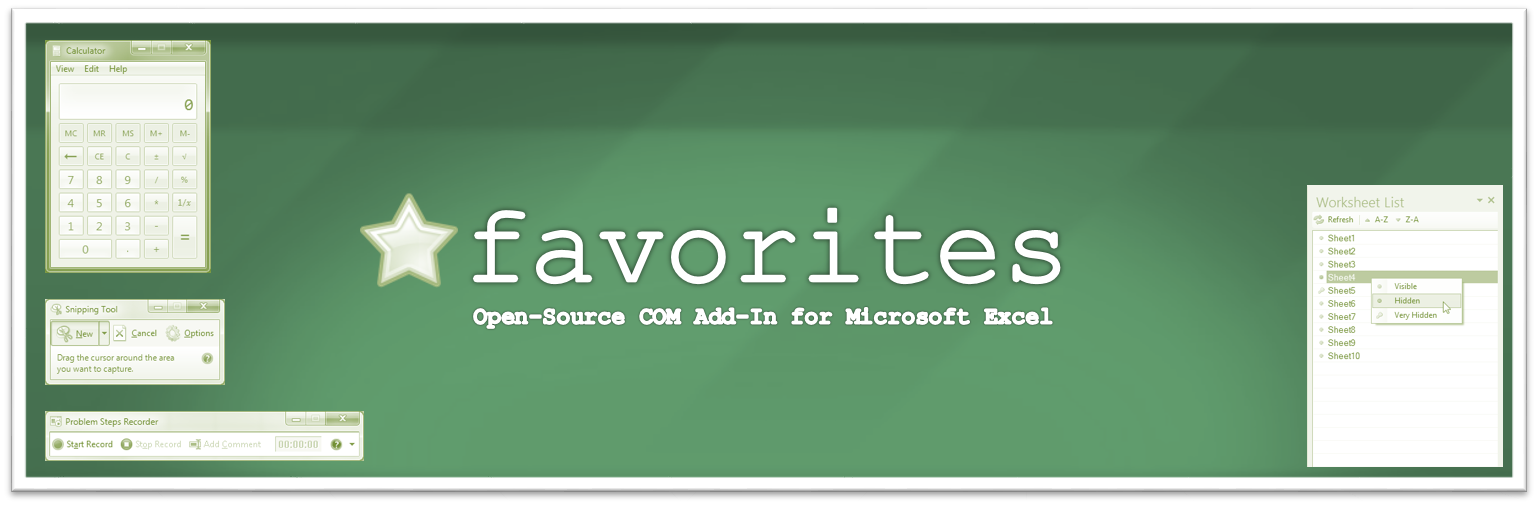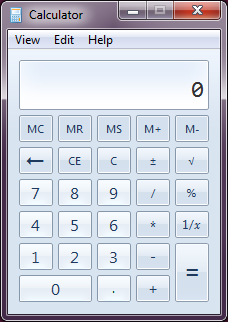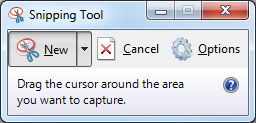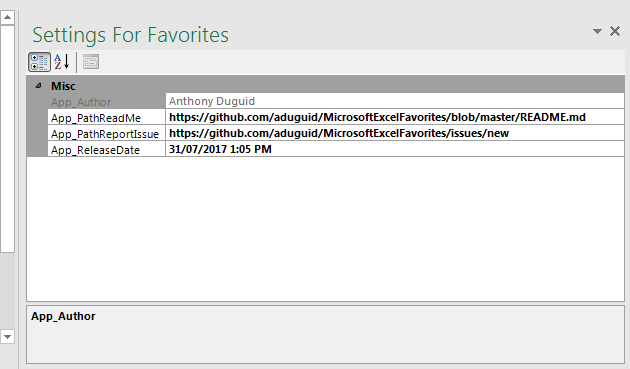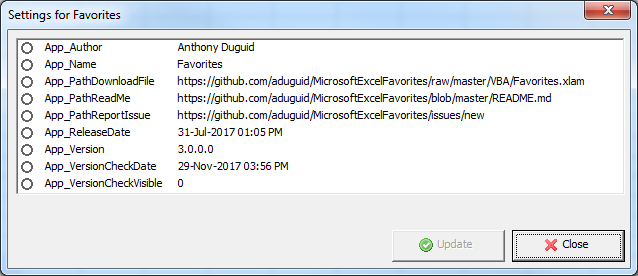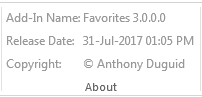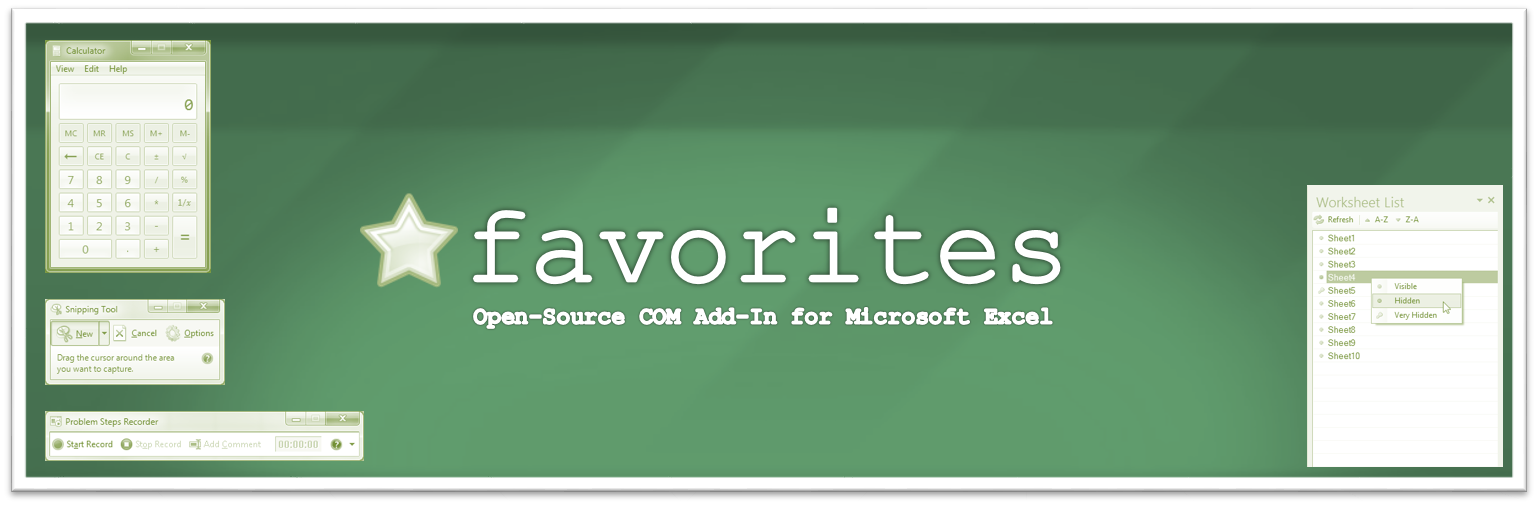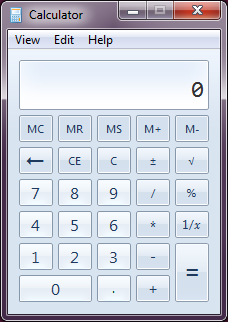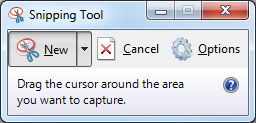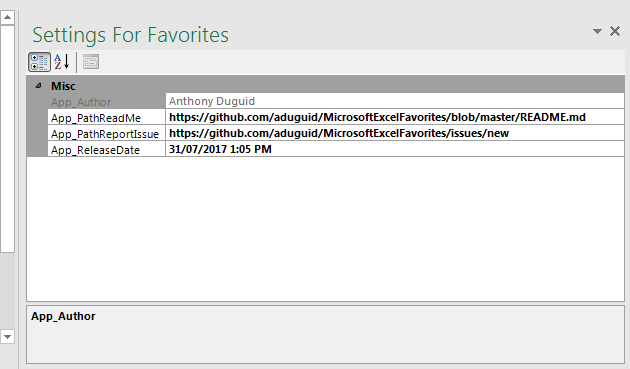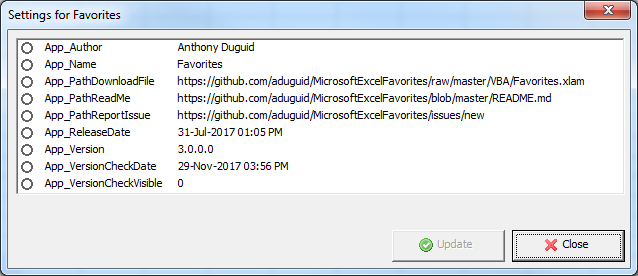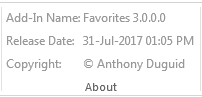A demo project prepared for the ParisDot talk (“Zero-Knowledge Proofs using ink!”) – recording.
The repo contains
- Substrate node configured with the pallet-contracts and chain extension with the risc0 verifier.
- risc0 prover
- ink! smart contract
- Compile the node and run it in the background (or separate shell session)
cargo build -r
target/release/zink-node --dev
- Go to the prover and run the proving locally
cargo run
- Copy paste the image ID outputted
- Go to the ink! project and compile it (make sure you have
cargo-contractinstalled, instructions)
cargo contract build --release
- Instantiate the contract with the IMAGE ID, generated earlier
cargo contract instantiate --suri //Alice --args "<IMAGE_ID>"
- Go back to to the prover and run the it again with the contract address as an arg to generate the proof and submit it a transaction to the node with it
cargo run -- --contract-address <address>
- (Optional) if you want to verify the result. Go to the ink! project
cargo contract call --suri //Alice --message "get_status" --contract <contract address>
Depending on your operating system and Rust version, there might be additional packages required to compile this template.
Check the installation instructions for your platform for the most common dependencies.
Alternatively, you can use one of the alternative installation options.
Use the following command to build the node without launching it:
cargo build --release
After you build the project, you can use the following command to explore its parameters and subcommands:
./target/release/node-template -h
You can generate and view the Rust Docs for this template with this command:
cargo +nightly doc --open
The following command starts a single-node development chain that doesn’t persist state:
./target/release/node-template --dev
To purge the development chain’s state, run the following command:
./target/release/node-template purge-chain --dev
To start the development chain with detailed logging, run the following command:
RUST_BACKTRACE=1 ./target/release/node-template -ldebug --dev
Development chains:
- Maintain state in a
tmpfolder while the node is running. - Use the Alice and Bob accounts as default validator authorities.
- Use the Alice account as the default
sudoaccount. - Are preconfigured with a genesis state (
/node/src/chain_spec.rs) that includes several prefunded development accounts.
To persist chain state between runs, specify a base path by running a command similar to the following:
// Create a folder to use as the db base path
$ mkdir my-chain-state
// Use of that folder to store the chain state
$ ./target/release/node-template --dev --base-path ./my-chain-state/
// Check the folder structure created inside the base path after running the chain
$ ls ./my-chain-state
chains
$ ls ./my-chain-state/chains/
dev
$ ls ./my-chain-state/chains/dev
db keystore network
After you start the node template locally, you can interact with it using the hosted version of the Polkadot/Substrate Portal front-end by connecting to the local node endpoint.
A hosted version is also available on IPFS (redirect) here or IPNS (direct) here.
You can also find the source code and instructions for hosting your own instance on the polkadot-js/apps repository.
If you want to see the multi-node consensus algorithm in action, see Simulate a network.
A Substrate project such as this consists of a number of components that are spread across a few directories.
A blockchain node is an application that allows users to participate in a blockchain network.
Substrate-based blockchain nodes expose a number of capabilities:
- Networking: Substrate nodes use the
libp2pnetworking stack to allow the
nodes in the network to communicate with one another. - Consensus: Blockchains must have a way to come to consensus on the state of the network.
Substrate makes it possible to supply custom consensus engines and also ships with several consensus mechanisms that have been built on top of Web3 Foundation research. - RPC Server: A remote procedure call (RPC) server is used to interact with Substrate nodes.
There are several files in the node directory.
Take special note of the following:
chain_spec.rs: A chain specification is a source code file that defines a Substrate chain’s initial (genesis) state.
Chain specifications are useful for development and testing, and critical when architecting the launch of a production chain.
Take note of thedevelopment_configandtestnet_genesisfunctions.
These functions are used to define the genesis state for the local development chain configuration.
These functions identify some well-known accounts and use them to configure the blockchain’s initial state.service.rs: This file defines the node implementation.
Take note of the libraries that this file imports and the names of the functions it invokes.
In particular, there are references to consensus-related topics, such as the block finalization and forks and other consensus mechanisms such as Aura for block authoring and GRANDPA for finality.
In Substrate, the terms “runtime” and “state transition function” are analogous.
Both terms refer to the core logic of the blockchain that is responsible for validating blocks and executing the state changes they define.
The Substrate project in this repository uses FRAME to construct a blockchain runtime.
FRAME allows runtime developers to declare domain-specific logic in modules called “pallets”.
At the heart of FRAME is a helpful macro language that makes it easy to create pallets and flexibly compose them to create blockchains that can address a variety of needs.
Review the FRAME runtime implementation included in this template and note the following:
- This file configures several pallets to include in the runtime.
Each pallet configuration is defined by a code block that begins withimpl $PALLET_NAME::Config for Runtime. - The pallets are composed into a single runtime by way of the
construct_runtime!macro, which is part of the core FRAME Support system library.
The runtime in this project is constructed using many FRAME pallets that ship with the core Substrate repository and a template pallet that is defined in the pallets directory.
A FRAME pallet is compromised of a number of blockchain primitives:
- Storage: FRAME defines a rich set of powerful storage abstractions that makes it easy to use Substrate’s efficient key-value database to manage the evolving state of a blockchain.
- Dispatchables: FRAME pallets define special types of functions that can be invoked (dispatched) from outside of the runtime in order to update its state.
- Events: Substrate uses events and errors to notify users of important changes in the runtime.
- Errors: When a dispatchable fails, it returns an error.
- Config: The
Configconfiguration interface is used to define the types and parameters upon which a FRAME pallet depends.
Instead of installing dependencies and building this source directly, consider the following alternatives.
Check the CI release workflow to see how the binary is built on CI.
You can modify the compilation targets depending on your needs.
Allow GitHub actions in your forked repository to build the binary for you.
Push a tag. For example, v0.1.1. Based on Semantic Versioning, the supported tag format is v?MAJOR.MINOR.PATCH(-PRERELEASE)?(+BUILD_METADATA)? (the leading “v”, pre-release version, and build metadata are optional and the optional prefix is also supported).
After the pipeline is finished, you can download the binary from the releases page.
Check the CI release workflow to see how the Docker image is built on CI.
Add your DOCKERHUB_USERNAME and DOCKERHUB_TOKEN secrets or other organization settings to your forked repository.
Change the DOCKER_REPO variable in the workflow to [your DockerHub registry name]/[image name].
Push a tag.
After the image is built and pushed, you can pull it with docker pull <DOCKER_REPO>:<tag>.
Install nix, and optionally direnv and lorri for a fully plug-and-play experience for setting up the development environment.
To get all the correct dependencies, activate direnv direnv allow and lorri lorri shell.
Please follow the Substrate Docker instructions here to build the Docker container with the Substrate Node Template binary.